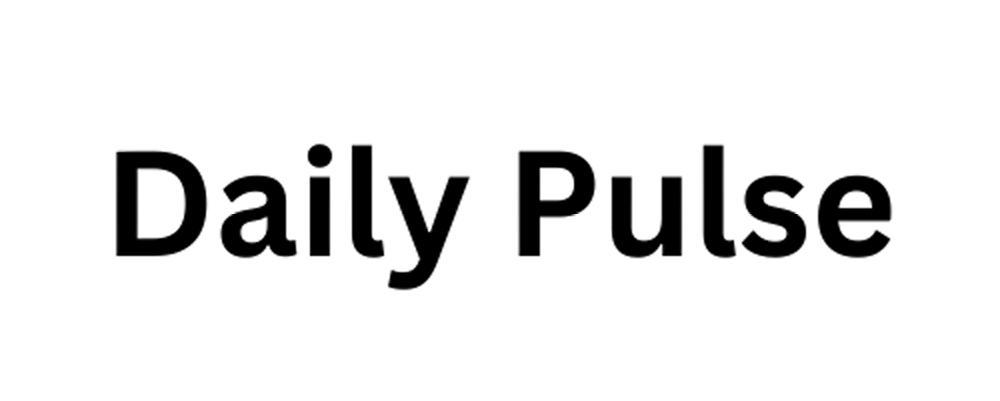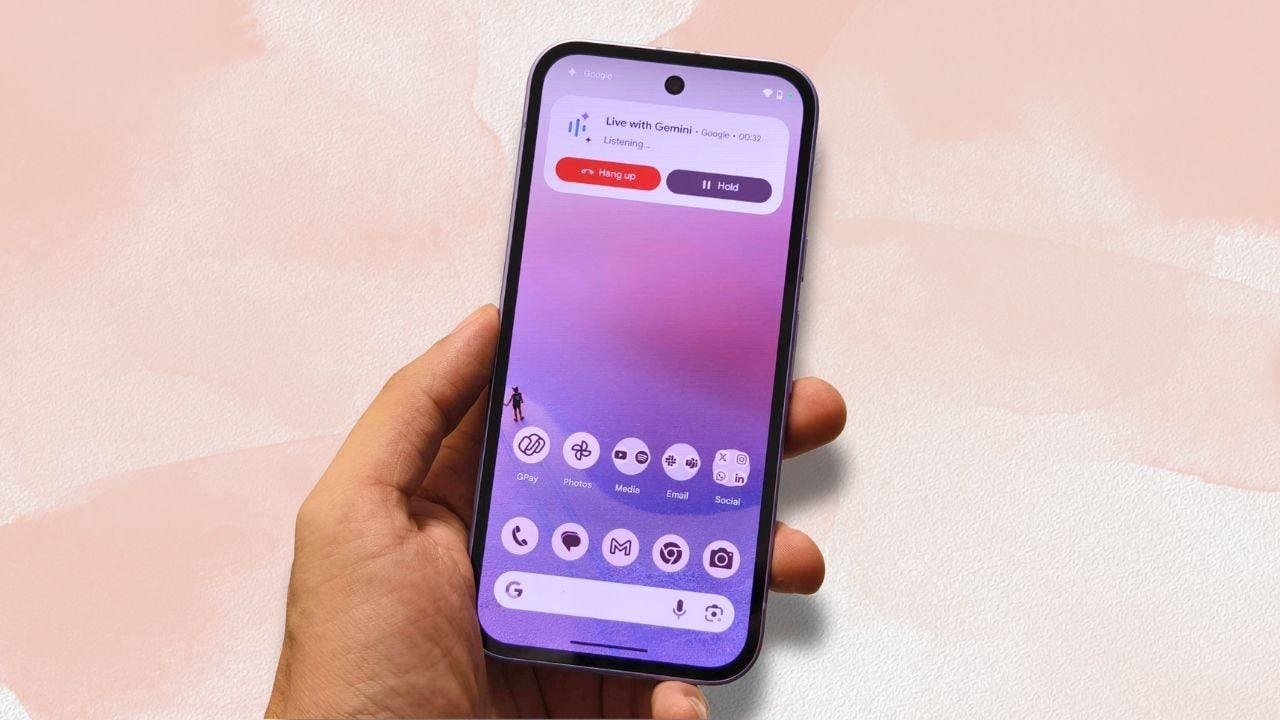How To Use Gemini Live’s Real-Time Screen Sharing And Camera Features
Gemini Live screen-sharing running on Google Pixel 9a
Google released Gemini Live’s camera and real-time screen sharing capabilities for the Galaxy S25 lineup, Pixel 9 series, and Gemini Advanced users earlier this month. The feature is now available for free to all Android users. If you haven’t received it yet, fret not — Google says it is rolling out to more people “over the coming weeks.”
Google took to Twitter to announce, “We’ve been hearing great feedback on Gemini Live with camera and screen share, so we decided to bring it to more people.” It will be available within the Gemini app. The Astra-powered visual sharing feature was first announced at I/O last year and is now finally being expanded to more Android users.
What Are Gemini Live’s Camera and Screen Sharing Features?
Gemini Live
Gemini Live’s camera and screen-sharing features allow a conversational AI chatbot to answer questions about what you’re looking at in real time. You can point your phone’s camera at your surroundings and ask Gemini for help.
Gemini Live offers visual guidance in real time as you declutter. For example, you can point your phone at a cluttered closet or messy drawer and ask Gemini for suggestions on how to organize it by categorizing items or maximizing space. It can also help you identify items that can be discarded or donated.
You can also use the new Gemini feature to troubleshoot everyday problems, like a glitching record player or a squeaky chair. It can provide feedback on your work by analyzing content, identifying areas for improvement, and offering personalized recommendations for things like social media campaigns, blog posts, and more.
Gemini Live’s screen-sharing feature can also help you brainstorm ideas. You can share your screen and show photos that inspire you to Gemini, like images of your favorite locations or the colors of a bustling market, and ask it to suggest ideas for designs, creative writing, or even craft projects.
How to Use Gemini Live’s Real-Time Camera Sharing Feature
I used Gemini Live to help with suggestions on decluttering my work space. I used the Google Pixel 9a but these steps should be same on most Android phones.
- Open the Gemini app or press and hold the power button on your Pixel phone.
- Tap on the right-most button located at the bottom to trigger Gemini Live.
- Tap on the camcorder button in the bottom-left corner.
- You can now point your camera at your surroundings and converse with Gemini to solve your issues.
How To Use Gemini Live’s Screen Sharing Feature
- Open the Gemini app or press and hold the power button on your Pixel phone.
- Tap the right-most button located at the bottom to trigger Gemini Live.
- Tap the second button from the left to share your screen.
- A “Share your screen with Google” pop-up will appear. Tap on Share screen.
- You can now ask Gemini questions about on-screen content.
https://imageio.forbes.com/specials-images/imageserve/6806405c2f2fe9f3cf0553fa/0x0.jpg?format=jpg&height=900&width=1600&fit=bounds
2025-04-21 13:00:08